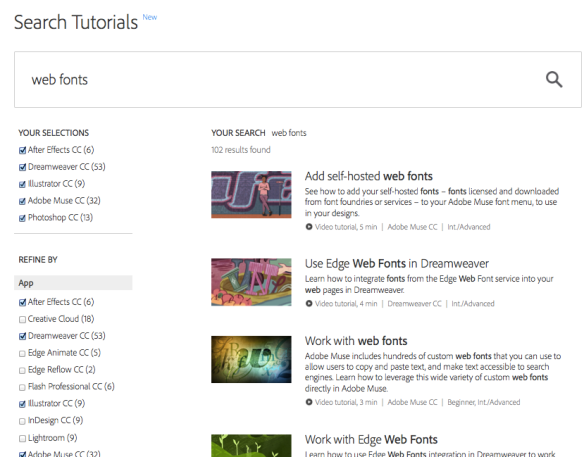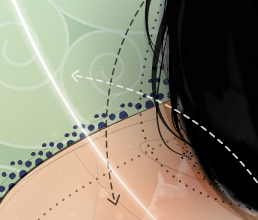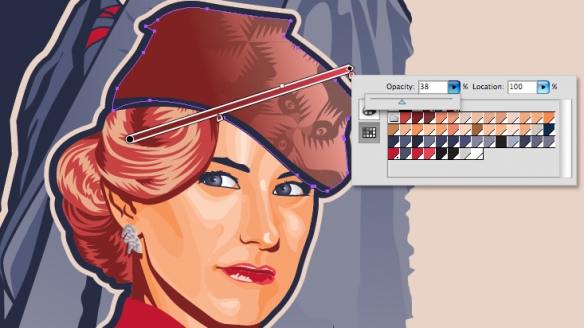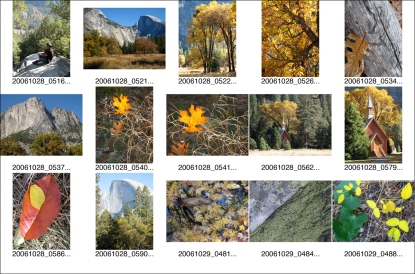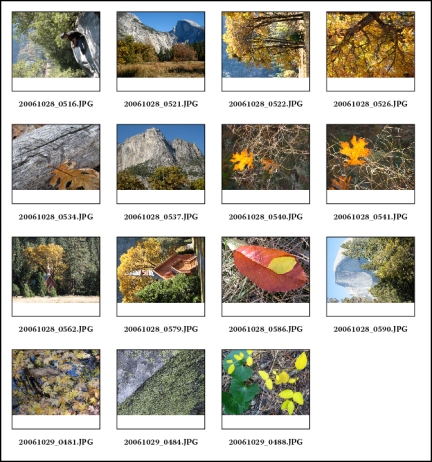Photoshop Contact Sheet
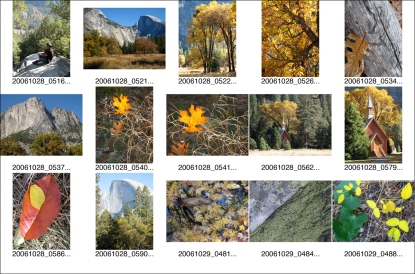
InDesign Contact Sheet
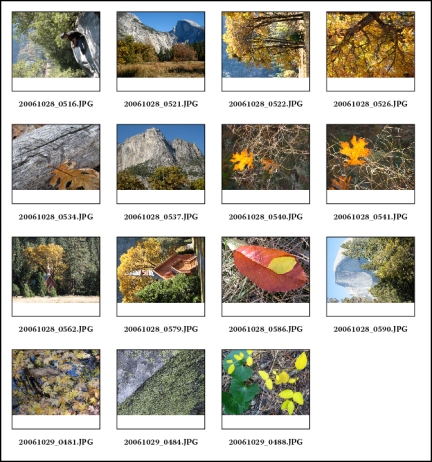
Somebody actually had the idea to pit InDesign’s image editing features against those in Photoshop. Go figure. I guess it makes sense because it really is easier to stay in one application—especially if you need to do something fairly simple. That somebody is one Mike McHugh, and the title of his article is InDesign vs. Photoshop Smackdown: Who Will Be the Winner? It’s on the Peachpit website.
If you haven’t explored that site yet, you should. They have loads of free tutorials and videos. A good place to start is the Reference Guides page. There you’ll find a guide for Photoshop, Flash, Web Design, and Macintosh. These guides are loaded with great instructional materials—videos, articles, and text tutorials. Some of them are for older versions of the software, but that isn’t so bad. Some things don’t change from version to version, and not everybody upgrades right away. I wonder why they don’t have one for Design, Illustration, Illustrator, InDesign, and Acrobat—maybe those are in the works?
Okay, so what did I learn from the InDesign vs. Photoshop Smackdown? I learned that InDesign gives you a much better contact sheet than Photoshop. Mike’s instructions on page 6 of his article have you create your contact sheets starting in Bridge. You can do this for both InDesign and Photoshop. Look for yourself at my results above. The InDesign result is neat, orderly, and legible. Photoshop results are fine but not as nice as InDesign. I started with really long file names which got truncated in Photoshop. InDesign did not cut them off. Also, I can change fonts and layouts in InDesign much easier. I’d say that InDesign definitely wins Round 6!
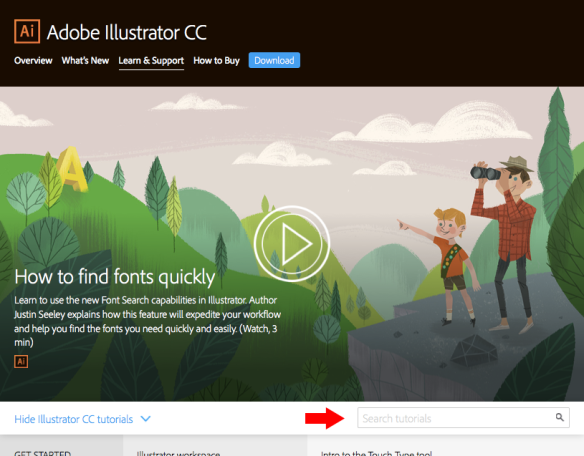 Adobe’s learning search has not been the greatest. We’ve wanted to fix it for a really long time and we’re really excited about our new redesign of tutorial search.
Adobe’s learning search has not been the greatest. We’ve wanted to fix it for a really long time and we’re really excited about our new redesign of tutorial search.