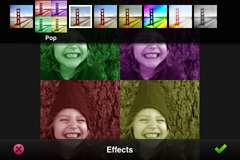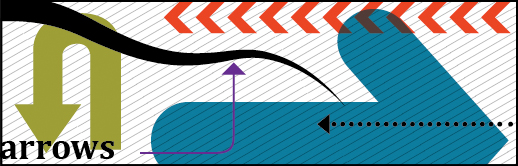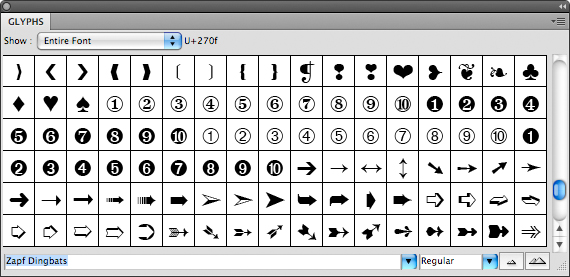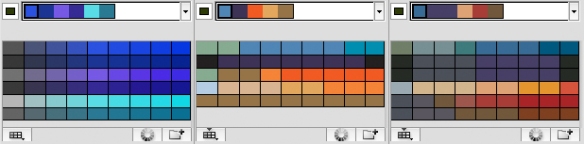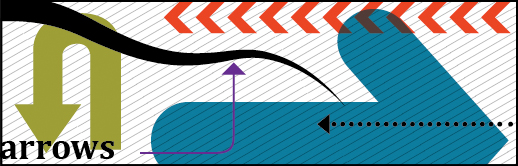
There is more than one way to create an arrow using Illustrator. First, you can always draw your own arrow with the pen tool. Or, you might want to use a pre-designed arrow by using the Add Arrowheads filter or a brush or symbol. And finally, you can use an arrow design that is part of a font. To learn how to make an arrow, here are some good resources for you. If you want arrow and arrowhead instructions for Illustrator CS6, see this blog post: Creating arrows and arrowheads in Illustrator CS6.
To create arrows:


These are the arrows you can use with the Symbol Tool. To get this palette, choose Window > Symbols to display the Symbols palette. Then from the Symbols palette pop up menu, choose Open Symbol Library > Arrows.

These are some of the arrows you can use with the Brush Tool. To get this palette, choose Window > Brushes to display the Brushes palette. Then from the Brushes palette pop up menu, choose Open Brush Library > Arrows and choose one of the three libraries of arrow brushes.
- Use a font that contains arrow characters
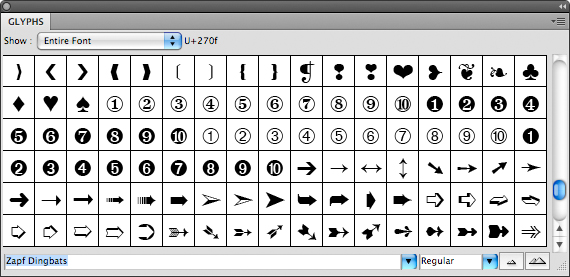
To see if a font contains arrow characters, choose Window > Type > Glyphs. Select the font at the bottom of the palette and then scroll through the glyphs (characters) to search for arrows.